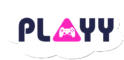Before You PLAYY ?
All our Cloud Gaming PCs come with pre-installed games. Ensure you have:
How to PLAYY ?
Make sure you are ready with the pre-requisites mentioned above.
Login to your Cloudplayy account and ensure you have enough wallet balance available.
- Click on ‘Play Game‘ section
- Select your game preferences (Game time, Platform, Game) and press confirm.
- Your Cloud Gaming PC details (along with Username & Password) will appear. Click to access it via your browser and login. Open Parsec on Cloud Gaming PC and login. Close the browser once successful.
- On your own device (PC/Laptop/Smartphone/Smart TV), open Parsec app and connect to Cloud Gaming PC and login.
- Click on Steam/Xbox/Epic and login. Launch your game.
That’s it! Enjoy your game. Remember to save your progress before your session ends. Your gaming session will conclude automatically as your time expires.
Contact us for any issues.
-
1. What do I need before starting with Cloudplayy?
To begin, ensure you have:
A stable high-speed internet connection (25 Mbps or higher).
The Parsec application installed and logged in on your device.
An active Steam, Xbox, or Epic Games account with access to your desired game.
For mobile, tablet, or smart TV users, a connected keyboard/mouse or gamepad is recommended.
-
2. How do I start a gaming session on Cloudplayy?
Follow these steps:
Log in to your Cloudplayy account and ensure sufficient wallet balance.
Navigate to the 'Play Game' section.
Select your game preferences (Game time, Platform, Game) and confirm.
Your Cloud Gaming PC details (Username & Password) will appear.
Access the Cloud Gaming PC via your browser and log in.
Open Parsec on the Cloud Gaming PC and log in.
Close the browser once successful.
On your device, open the Parsec app and connect to the Cloud Gaming PC.
Log in to your game platform (Steam/Xbox/Epic) and launch your game.
-
3. Do I need to install games on my device?
No, all Cloud Gaming PCs come with pre-installed games. You only need to log in to your respective game account to access and play your games.
-
4. What happens when my gaming session time ends?
Your gaming session will conclude automatically once your allocated time expires. Ensure you save your game progress before the session ends to avoid any data loss.
-
5. Can I use Cloudplayy on any device?
Yes, Cloudplayy supports various devices, including PCs, laptops, tablets, smartphones, and smart TVs. For optimal experience, ensure your device meets the necessary requirements and has the Parsec application installed.
-
6. Is there any additional time provided for logging into game platforms?
Yes, Cloudplayy offers an additional 5 minutes free every gaming session to accommodate the time taken to log into your game platforms like Steam, Xbox, or Epic Games.
-
7. Does Cloudplayy store my game progress?
Cloudplayy does not store game progress. It is recommended to save your game progress on the cloud services provided by your game platforms to ensure continuity across sessions.
-
8. Is Cloudplayy optimized for activities other than gaming?
Cloudplayy is specifically optimized for cloud gaming to ensure the best performance and ultra-low latency. It is not recommended to use Cloudplayy for other purposes like video editing.
-
9. How does Cloudplayy ensure the security of my credentials?
Cloudplayy does not store any credentials for platforms like Steam, Xbox, or Epic Games. Each session involves a new cloud gaming PC that is terminated after the session ends, ensuring confidentiality and security.